
This page offers a few tips about performing some tasks with Blaze.
To add a new command, you can select the desired file and simply type "Add New Command" on Blaze. A form shows up where you can fill the command's name, file path and arguments.

Also, you can direclty manage these commands by going to Settings > Plungins and configuring the Prompt plugin.
To add a new website, you can browse to the desired webiste and type "Add New Website" on Blaze. A form shows up where you can fill the website's name, address and search query term.
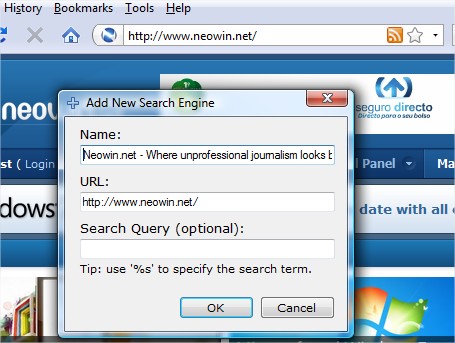
You should only specify a search term if you want that website to work as a search engine.
Also, you can direclty manage websites and search engines by going to Settings > Plungins and configuring the WebSearch plugin.
To add a new quick text, you just have to select the desired text and type "Add New Quick Text" on Blaze. A form shows up where you can specify the quick text's name and contents.
 Figure 11: Adding a new quick text.
Figure 11: Adding a new quick text.
Also, you can direclty manage quick texts by going to Settings > Plungins and configuring the TextTools plugin.
In order to insert a quick text in other window, you just have to click on the place where you want to insert it and type on Blaze "Insert <quick text name>".